All drivers are installed
Re: Search for Windows updates
Re: HP Spectre 15-ch055na won’t upgrade to 1809
Search the web for "How to Fix “The Driver Being Installed Is Not Validated For This Computer” on Intel Computers" if you have problems installing it.
Re: Automatic Repair then black screen
First:- Turn off the computer, press and hold the PWR button for 4 seconds.
Then - Leave only keyboard and mouse connected, disconnect all externally connected
devices such as Docking Station, USB storage devices, displays, and printers.
Unplug the AC adapter from the computer.
Next - Press and Hold the Power button for 15 seconds to Hard Reset.
AND/OR - Power on your PC, press Esc (repeatedly), then F2 at the prompt.
Choose System Tests (Fast Test does a 4 minute hardware check).
AND/OR - Windows Logo key + Ctrl + Shift + B
AND/OR - If you’re using multiple displays, try projecting video to a different monitor.
Press the Windows Logo key + P, select a display, and then press Enter.
Re: Automatic Repair then black screen
Re: Repeated notifications about "Running out of disk space on Recovery 'D'"
Hi
This is a Microsoft error of downloading updates to the D: instaed of the C:
Start by making/taking a Recovery option of a USB flash drive of the genuine contents of Drive D.

Then please ask again when that is done.
Re: Face recognition not working
Greetings!
Welcome to the HP Support Community. This is a great place to get support, find answers and tips to your technical queries. I have reviewed your post and I understand, there's an issue with the face recognition.
Don’t worry, I’m here to help! To better assist you -
1) May I have the exact model name of the computer? Refer to this link for steps to find the product details. (Ensure not to share the serial number, email, phone number, etc.)
2) Are you getting any error message?
3) Were there any hardware or software changes made?
While you respond to that, let's try these steps -
Step 1 Re-install the IR camera driver -
1) In Windows, search for and open Device Manager.
2) Expand the Imaging Devices.
3) Right-click on the IR camera and select Uninstall.

4) Confirm the uninstallation.
5) Restart the computer to reinstall the Webcam driver.
Step 2 Remove the Face Recognition and PIN sign-in settings -
1) Click on the Windows icon > Click Settings > Click Accounts.
2) click Sign-in options.
3) In the Windows Hello area under Face Recognition, click Remove.
4) In the PIN area, click Remove, and then click Remove again to confirm.
5) Type your password in the Password field, and then click OK.
Step 3 Clear the Trusted Platform Module (TPM) -
1) Disable or suspend all apps that use the TPM, for example, BitLocker.
2) Restart the computer and press Esc repeatedly, about once every second, until the Startup Menu opens.
3) When the Startup Menu displays, press F10 to open BIOS Setup.
4) Use the right arrow key to choose Security.
5) In the Security or System Security settings, disable the following security features, if they are listed.
- Intel Software Guard Extensions (SGX)
- Intel Trusted Execution Technology (TXT)

6) Save your changes and exit the BIOS.
7) Sign in to an administrator account.
8) Using the search box on the taskbar, search for and open Run.
9) In the Open field, type tpm.msc, and then click OK.
If a User Account Control window displays, click Yes.
The TPM management window opens.

10) In the Actions section, click Clear TPM. Click Restart.
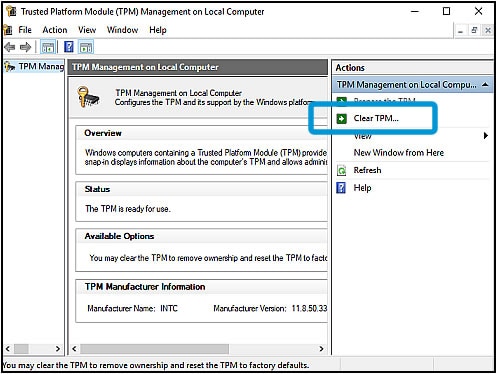
11) Follow the on-screen instructions to clear the TPM.
12) If you disabled security features such as Intel Trusted Execution Technology (TXT) or Intel Software Guard Extensions (SGX) in the BIOS before clearing the TPM, re-enable them.
Step 4 Add a PIN and set up Face Recognition -
1) Click on the Windows icon > Click Settings > Click Accounts.
2) click Sign-in options.
3) In the PIN area, click Add.
4) Type your password in the password box, and then click OK or Sign in, depending on your account type (local or Microsoft).
5) Type in a PIN, confirm it, and then click OK.
6) In the Windows Hello area under Face Recognition, click Set up.
7) Click Get started.
8) Type your PIN or password in the PIN or Password field.
9) When the camera screen displays, position yourself so your face displays in the center of the window, and then hold still until the All set! window displays.
10) Click Close.
Hope this helps!
Let me know how that goes.
To thank us for our efforts to help you, click here to access your public post and Select - "Accept as solution" and click on the "Thumbs up".
Have a great day ahead :)
Re: I forgot the Bios password
The harddisk is crashed. I placed a new one. Now i want to reinstall windows(usb) and i have to change the boot options in the bios for that. Thats all. But what a hassle to get this done at Hp.
Re: Latest Win10 update causes blue screen on HP Envy 13
Hi Michelle38,
sadly, I have been unable to fix my issue so far. I also restored the laptop to factory settings - that helped. But unfortunately, there is no way of stopping Windows from downloading those updates again - indefinitely that is. I believe it's MS fault and there isn't much one can do about it except wait for a fix either from MS or HP side, neither of which has happened as of yet.
My BIOS seems up to date according to the HP software which came with my HP Envy 13, for it doesn't recommend me any new updates. I also sent a private message to one of the HP staff, so wonder what he will have to say about it...
P.S. Bsod in my case only happens after the latest Windows update, always displaying the same "SrtTrail.txt error".
Re: Drivers for windows 7
thank youuuuuuuu very much dear
Re: Hardware reserved ram
Greetings!
Welcome to the HP Support Community. This is a great place to get support, find answers and tips to your technical queries. I have reviewed your post and I understand, there's an issue with the reserved RAM.
Appreciate you trying the steps. Don’t worry, I’m here to help! To better assist you - How did you install the operating system? Do you have a Recovery Media or a Retail Copy of the OS?
While you respond to that, let's try these steps -
1) Press and Hold the Windows key and Press R.
2) Type msconfig in the Run dialog box and Press Enter.
3) The System Configuration window will open. Go to the Boot tab in it.
4) Select your Operating system from the list below if you have more than one.
5) Now Click on Advanced Options button. On the upper right corner, Clear the checkbox next to Maximum memory. Click Ok.
6) Now restart your computer. Check of the issue resolved.
Hope this helps!
Let me know how that goes.
To thank us for our efforts to help you, click here to access your public post and Select - "Accept as solution" and click on the "Thumbs up".
Have a great day ahead :)
HP Stream M# 14-AX010NR, Windows Updates
Hello,
I'm interested in getting an HP Stream 14 but I'm concerned about windows updates slowing it down or making it freeze due to little storage space. I'd like to keep it running quick & efficently. My questions are:
1) How often does this unit need Windows updates ?
2) Can I uninstall the old updates & then install the new ones when it's time so I don't take up all the space to keep it running
quick & efficently ?
Please help !
Re: HP Stream M# 14-AX010NR, Windows Updates
Hi
It needs Windows updates as often as Microsoft deems it/them.
Buy lots of cloud storage space and an external caddy and HDD.
Regularly backup your data, and have Recovery USB's ready made.
Think about what you want to achieve, within your budget, and the TCO (Total Cost of Ownership) then probably buy something a bit bigger and a bit more flexible.
computer getting slow
please help me to work the pc better
Re: HP Stream M# 14-AX010NR, Windows Updates
I'm only going to be browsing the web, checking gmail, making purchaces, etc.,not storing much of anything.
Do I really need lots of cloud space & the externals you mentioned ?
Re: Drivers for windows 7
You're very welcome.
Re: I forgot the Bios password
I'm glad you got this issue sorted out.
Do visit our HP Forums and drop us a message anytime you need help.
Thank you 😀
Re: computer getting slow
Hello
Welcome to the HP Support Community.
Slowliness is very subjective matter - what is slow for you may be very fast for me, and vice versa. It would be great if you provide details about your problem and include details. Has it always been like this and what has changed recently ?
**TKB article existing in the Community for this problem you experience now. You may want to check it out >> https://h30434.www3.hp.com/t5/Notebooks-Knowledge-Base/Slowness-My-Computer-is-running-slow/ta-p/6900953
Besides following the steps in the article, pay attention to and do the following:
Perform some basic hardware checks to rule out hardware problem
1. Please, shutdown the computer using the power button (pressed and hold for a few seconds until PC powers off)
2. Power the computer back on.
2.1 As soon as you press the power-on button, immediately begin hitting the Esc button (like tap-tap-tap) before any logo appears. This should open a HP Startup Menu
3. Choose F2 to open System Diagnostics. Follow the on-screen instructions to perform System Test >> Quick test.
This will check major hardware componets for issue (do it just in case) . Here is more info >> https://www.youtube.com/watch?v=6JXUp43ahHA
If there are no system checks/no quick tests, perform HDD (hard disk drive) and RAM check (memory check).
Let me know the test results.
Back to Windows:
1. Optimize
- defragment your Hard Disk Drive (if you have hard disk drive) > https://www.tenforums.com/tutorials/8933-optimize-defrag-drives-windows-10-a.html
- run Disk Clean Up - cleanmgr.exe > https://www.tenforums.com/tutorials/3012-disk-cleanup-open-use-windows-10-a.html
2. Remove unneeded and temporary files. Download and run CCLeaner (from Piriform) with the extra options checked. Here are instructions
>> http://www.howtogeek.com/113382/how-to-use-ccleaner-like-a-pro-9-tips-tricks/
>> http://www.piriform.com/ccleaner/download/portable
3. Scan your PC for threats, viruses, malware...
3.1.... Run the free ESET Online Scanner >> http://download.eset.com/special/eos/esetonlinescanner_enu.exe
Scan your PC for viruses, threats and unwanted/unsafe applications - remove if anything found.
3.2.... Run AdwCleaner >>https://www.malwarebytes.com/adwcleaner/
3.3.... Run Kaspersky TDSS Killer >> http://media.kaspersky.com/utilities/VirusUtilities/EN/tdsskiller.exe
Let me know in details if they found something and what it was....
4. Uninstall any programs you definitely do not use but you think might be a bit high on resources. You can uninstall them from Control Panel > Programs and features
5. Download and run the free Speccy > http://www.piriform.com/speccy
Install and run the app
When it is ready, click on File > Save a snapshot
A file with .speccy extension will be generated. Please, upload it somewhere (e.g. in your Google Drive, Dropbox, ICloud or OneDrive storage) and give me URL to download/see
Looking forward to your reply.
Re: HP Stream M# 14-AX010NR, Windows Updates
No.
Re: "Boot Device Not Found" after attempting to do factory reset 3 days in a row
Hi
Welcome to the HP Support Community.
The built-in recovery partition is corrupted. This happens occasionally mostly due to some Windows updates. May also be caused by other reasons, though. If the recovery does not work, your best step now is to perform clean "vanilla" Windows 10 installation. And it's great that the hardware tests passed - this confirms the root cause of the problem.
Here are instructions how to clean install/reinstall Windows 10:
* Video reference >> https://www.youtube.com/watch?v=QAvFm52IjI4
Windows reinstallation / clean installation :
- You can directly download Windows 10 ISO from MS site or download >> Media creation tool from Microsoft site, create installation DVD or installation USB and proceed with clean installation/reinstallation.
Download:
>> https://www.microsoft.com/en-us/software-download/windows10ISO
Make sure you select the proper version (64 bit / Home or Pro) if asked.
Media Creation tool will always provide you with the latest Windows version/build - now 1809.
- When download completes, you will need to write the ISO image and boot from a bootable media. You will need a blank USB pendrive (min 8 GB capacity). Use the Media Creation tool.
When ready with the USB drive or with the DVD:
Please, shutdown the computer using the power button.
Insert the Windows USB thumdrive prepared previously
Power on the PC.
As soon as you press the power-on button, start hitting the Esc button repeatedly (like tap-tap-tap).
This should open a HP Startup Menu
Choose F9 to open Boot options. Select the USB thumb drive as a boot option.
- Follow the on-screen instructions to install Windows 10. Perform clean installation/custom installation (not repair).
Delete all existing partitions and install Windows on Disc 0 Unallocated space
- After successful Windows installation, install drivers taken from HP web site or via Windows Update/Device Manager >> http://support.hp.com/us-en/document/c03330139
- Make sure Windows is Activated by going to Start > Settings > Update & Security > Windows Activation
- You might want to stop some of the Windows Telemetry by using free tools such as Spybot AntiBeacon or DWS Lite
Hope this helps. Let me know how it goes
Re: I forgot the Bios password
No is not solved I can not get into the bios









